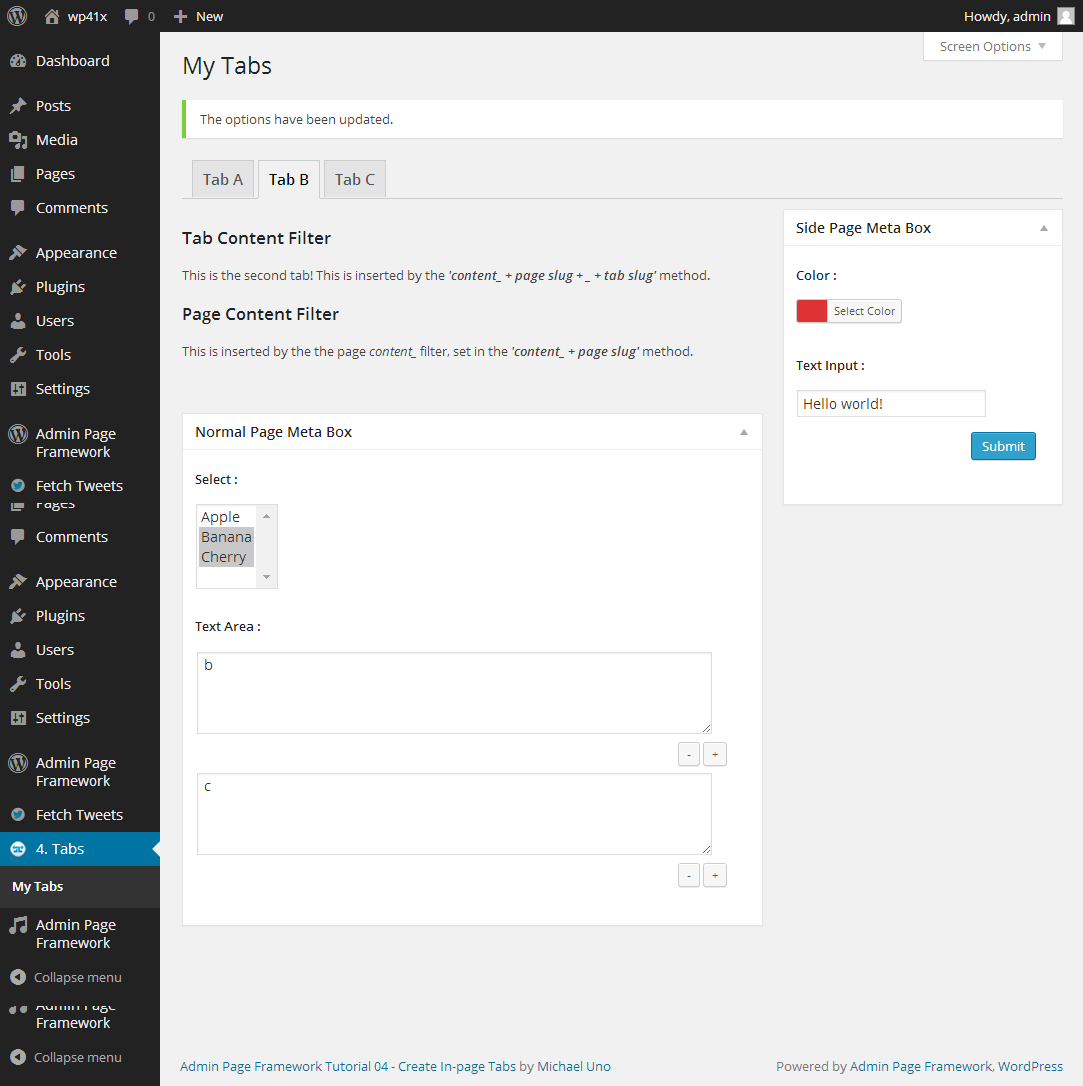Adding a Meta Box to a Specific In-page Tab
You may have noticed that the page meta box created in the previous tutorial appears in all the in-page tabs which belongs to the page whose slug is ‘my_tabs’. Is it possible to show a meta box only in a specific tab? Yes, you just need to pass an array defining the tabs to the third parameter of the factory class constructor.
Steps
- Prepare an admin page
- Include the library
- Extend the library class
- Define form fields the setUp() method
- Instantiate the extended class
Screenshot
Prepare an admin page
Install and activate the plugin introduced in the tutorial, Create In-page Tabs and Add a Meta Box in Admin Page. We are going to write a plugin that works with them.
Include the library
|
13 |
include( dirname( dirname( __FILE__ ) ) . '/admin-page-framework/apf/admin-page-framework.php' ); |
Extend the library class
We extend the AdminPageFramework_PageMetaBox factory class. We’ve covered this already in the previous tutorial.
|
1 2 3 |
class APF_Tutorial_NormalPageMetaBox extends AdminPageFramework_PageMetaBox { // our code goes here… } |
Define form fields in the setUp() method
In the setUp() method, we define form fields. We’ve covered this already as well.
|
20 21 22 23 24 25 26 27 28 29 30 31 32 33 34 35 36 37 38 39 40 41 42 43 44 45 46 |
public function setUp() { /** * Adds setting fields in the meta box. */ $this->addSettingFields( array( 'field_id' => 'tutorial_normal_page_metabox_select', 'type' => 'select', 'title' => __( 'Select', 'admin-page-framework-tutorial' ), 'label' => array( 'a' => __( 'Apple', 'admin-page-framework-tutorial' ), 'b' => __( 'Banana', 'admin-page-framework-tutorial' ), 'c' => __( 'Cherry', 'admin-page-framework-tutorial' ), ), 'is_multiple' => true, 'attributes' => array( 'size' => 5, ), ), array( 'field_id' => 'tutorial_normal_page_metabox_textarea', 'type' => 'textarea', 'title' => __( 'Text Area', 'admin-page-framework-tutorial' ), 'repeatable' => true, ) ); |
Instantiate the extended class
Finally, we instantiate the class. Unless it is instantiated, it will do nothing.
Set the parameters as follows.
- (sting|null) the HTML ID selector for the meta box container element. Set null to generate it automatically.
- (sting) the meta box readable title shown at the top of the meta box.
- (string|array) the page slug to add the meta box.
- (string) the context. Accepts either side, normal, or advanced.
- (string) the priority. Accepts either high, core, default or low.
This time pay extra attention to the third parameter.
|
1 |
array( 'my_tabs' => array( 'my_tab_b' ) ), |
The array key represents the page slug and the value holds the in-page tab slugs in an array. Here only ‘my_tab_b’ is set. If you like to add another tab that belongs to the same page, pass it in the next element like this
|
1 |
array( 'my_tabs' => array( 'my_tab_b', ‘my_tab_c’ ) ), |
|
52 53 54 55 56 57 58 |
new APF_Tutorial_NormalPageMetaBox( null, // meta box id - passing null will make it auto generate __( 'Normal Page Meta Box', 'admin-page-framework-tutorial' ), // title array( 'my_tabs' => array( 'my_tab_b' ) ), 'normal', // context 'default' // priority ); |
Code
Try the code below and post comments if you get a problem.
|
1 2 3 4 5 6 7 8 9 10 11 12 13 14 15 16 17 18 19 20 21 22 23 24 25 26 27 28 29 30 31 32 33 34 35 36 37 38 39 40 41 42 43 44 45 46 47 48 49 50 51 52 53 54 55 56 57 58 |
<?php /* * Plugin Name: Admin Page Framework Tutorial 10 - Add a Page Meta Box Specific to an In-page Tab * Plugin URI: http://en.michaeluno.jp/admin-page-framework * Description: Adds a page meta box specific to in-page tab. * Author: Michael Uno * Author URI: http://michaeluno.jp * Version: 1.0.1 * Requirements: PHP 5.2.4 or above, WordPress 3.4 or above. Admin Page Framework 3.0.6 or above */ // Include the library file. Set your file path here. include( dirname( dirname( __FILE__ ) ) . '/admin-page-framework/apf/admin-page-framework.php' ); class APF_Tutorial_NormalPageMetaBox extends AdminPageFramework_PageMetaBox { /* * Use the setUp() method to define settings of this meta box. */ public function setUp() { /** * Adds setting fields in the meta box. */ $this->addSettingFields( array( 'field_id' => 'tutorial_normal_page_metabox_select', 'type' => 'select', 'title' => __( 'Select', 'admin-page-framework-tutorial' ), 'label' => array( 'a' => __( 'Apple', 'admin-page-framework-tutorial' ), 'b' => __( 'Banana', 'admin-page-framework-tutorial' ), 'c' => __( 'Cherry', 'admin-page-framework-tutorial' ), ), 'is_multiple' => true, 'attributes' => array( 'size' => 5, ), ), array( 'field_id' => 'tutorial_normal_page_metabox_textarea', 'type' => 'textarea', 'title' => __( 'Text Area', 'admin-page-framework-tutorial' ), 'repeatable' => true, ) ); } } new APF_Tutorial_NormalPageMetaBox( null, // meta box id - passing null will make it auto generate __( 'Normal Page Meta Box', 'admin-page-framework-tutorial' ), // title array( 'my_tabs' => array( 'my_tab_b' ) ), 'normal', // context 'default' // priority ); |